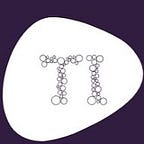Essential Git Commands for Efficient Version Control
5 min readFeb 15, 2023
Here is a list of some important Git commands with examples:
- git init: This command is used to initialize a new Git repository in the current directory. For example, you can use the following command to initialize a new Git repository in the my-project directory:
git init my-project- git clone: This command is used to clone an existing Git repository from a remote source. For example, you can use the following command to clone the my-project repository from the https://github.com/user/my-project.git URL:
git clone https://github.com/user/my-project.git- git add: This command is used to add files to the staging area in a Git repository. For example, you can use the following command to add the file1.txt and file2.txt files to the staging area:
git add file1.txt file2.txt- git commit: This command is used to commit the changes in the staging area to the Git repository. For example, you can use the following command to commit the changes in the staging area with the commit message “Added new files”:
git commit -m "Added new files"- git push: This command is used to push the committed changes in the local repository to the remote repository. For example, you can use the following command to push the committed
git push origin- git pull: This command is used to pull the changes from the remote repository to the local repository. For example, you can use the following command to pull the changes from the origin remote branch:
git pull origin- git branch: This command is used to list, create, or delete branches in a Git repository. For example, you can use the following command to create a new branch called my-branch
git branch my-branch- git checkout: This command is used to switch between branches in a Git repository. For example, you can use the following command to switch to the my-branch branch:
git checkout my-branch- git log: This command is used to display the commit history of a Git repository. For example, you can use the following command to view the commit history with the author and date information:
git log --pretty=format:"%h %an %ad"- git diff: This command is used to view the differences between two versions of a file in a Git repository. For example, you can use the following command to view the differences between the file1.txt file in the HEAD and the my-branch branch
git diff HEAD my-branch file1.txt- git stash: This command is used to save the local changes in a Git repository without committing them. For example, you can use the following command to stash the local changes:
git stash- git tag: This command is used to add tags to specific commits in a Git repository. For example, you can use the following command to add a tag called v1.0 to the latest commit:
git tag v1.0- git merge: This command is used to merge one branch into another branch in a Git repository. For example, you can use the following command to merge the my-branch branch into the master branch:
git merge my-branch- git reset: This command is used to reset the state of a Git repository to a previous commit. For example, you can use the following command to reset the repository to the HEAD commit:
git reset --hard HEAD- git config: This command is used to configure settings for a Git repository. For example, you can use the following command to set the user name and email address for the repository:
git config --global user.name "Tech Interviews"
git config --global user.email "techinterviews@gmail.com"- git remote: This command is used to manage the remote repositories for a Git repository. For example, you can use the following command to add a new remote repository called origin:
git remote add origin https://github.com/user/my-project.git- git fetch: This command is used to download the objects and references from a remote repository to the local repository. For example, you can use the following command to fetch the objects and references from the origin remote repository:
git fetch origin- git gc: This command is used to clean up unnecessary files and optimize the Git repository. For example, you can use the following command to run the garbage collector:
git gc- git blame: This command is used to view the commit history for each line of a file in a Git repository. For example, you can use the following command to view the commit history for the file1.txt file:
git blame file1.txt- git rev-parse: This command is used to parse revision names and extract information from the revision names. For example, you can use the following command to get the abbreviated commit hash for the HEAD commit:
git rev-parse --short HEAD- git show: This command is used to show the details of a specific commit in a Git repository. For example, you can use the following command to show the details of the HEAD commit:
git show HEAD- git clean: This command is used to remove untracked files from a Git repository. For example, you can use the following command to remove all untracked files from the repository:
git clean -df- git grep: This command is used to search for a specific pattern in the files in a Git repository. For example, you can use the following command to search for the foo pattern in the file1.txt file:
git grep foo file1.txt- git submodule: This command is used to manage submodules in a Git repository. For example, you can use the following command to add a submodule called my-module from the URL
git submodule add https://github.com/user/my-module.git my-module- git bisect: This command is used to perform a binary search through the commit history of a Git repository to find a specific commit. For example, you can use the following command to start a bisect search for the buggy commit:
git bisect start
git bisect bad
git bisect good buggy- git fsck: This command is used to verify the integrity of the objects in a Git repository. For example, you can use the following command to verify all the objects in the repository:
git fsck --full- git cherry-pick: This command is used to apply the changes from a specific commit to the current branch in a Git repository. For example, you can use the following command to apply the changes from the f46f5e5 commit to the current branch:
git cherry-pick f46f5e5- git rebase: This command is used to reapply the commits from a branch on top of another branch in a Git repository. For example, you can use the following command to rebase the my-branch branch onto the master branch:
git rebase master my-branch- git mv: This command is used to move or rename a file in a Git repository. For example, you can use the following command to rename the file1.txt file to file2.txt:
git mv file1.txt file2.txt- git ls-files: This command is used to list the files in the index and the working tree of a Git repository. For example, you can use the following command to list all the files in the repository:
git ls-filesThanks for reading
Hope you find this useful. Let me know your thoughts in the comment section and don’t forget to clap if you found the article helpful. We will be releasing more questions every week. To get notified, follow us on medium.